Then you will select the lasso tool. If you click and hold, you will see three different options. Use either the polygonal, or magnetic tool. Once you have selected the lasso tool, begin to outline the subject you want to keep in focus\clear. Be sure you go around the whole subject and connect it.
After you completely outline the subject, you will see "marching ants." Marching ants are moving dashes. This means you are ready for the next step.
Go to edit, then select copy, and then go back to edit and select paste.
Look at your layers palette (window). You will now see that the image is on a layer of its own. This means you can move it, apply effects to it, make adjustments, etc.
Select your background copy layer. Look at your layers palette\window.
Now you can select filter from the top menu bar. Under filter, there are many options you may use to apply effects to your background. This will not affect your subject because it is on a layer of its own.
A blur filter was applied to the background. Notice how the subject stayed in focus because it is on a separate layer.
If you would like to apply different effects to the subject, select that layer from the layer palette\window. Go to the layer in the menu bar, select layer styles, and choose an effect.
This is an example of using an outer glow to create more attention to the subject matter. Also, if you need to adjust levels, curves, etc, just select the correct layer and apply necessary adjustments.








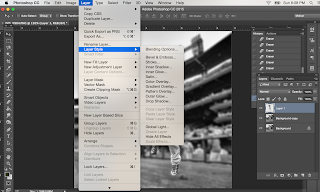

No comments:
Post a Comment