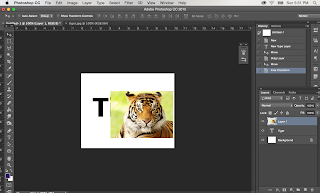Look in your tool box. Click and hold to see tool options. Select the dodge tool (looks like a microphone).
At the top of your screen, you will have the same options as when using the burn tool. This is where you can select the size of your brush.
Decide if the area you are working on in your photo is a shadow, midtone, or highlight. Select the appropriate setting.
 |
| After |
 |
| Before |